Another important aspect of being able to manage your e-mail information is backing up (archiving) and restoring information, as needed. PocoMail provides both of these facilities.
A brief primer on the nature of information for importing and exporting purposes follows.
PocoMail assists you in moving address book information from other e-mail applications in PocoMail through its import address book facility. All import features are located in E-mail menu, under Import. Following address book import types are supported directly by PocoMail:
LDIF - LDAP Data Interchange Format. LDIF files are best used when importing Netscape address books. You will first need to export the LDIF file from Netscape, then point to this file from PocoMail to import it. When you select LDIF import type PocoMail will automatically locate the Netscape directory if present on your computer. Since LDIF saves information in a fixed format you do not need to set anything in PocoMail to properly import the data.
You can also export information from PocoMail in LDIF, the file extension will be .ldif (e.g., address.ldif).
Eudora address book format. PocoMail can also import Eudora address book. Selecting this import type from the drop down box will automatically locate Eudora install directory if found.
CSV - Comma Separated Values. These files export data in such a way that you can reorder the information before importing (or exporting) between programs. The great advantage of this is that applications may need information in a specific order that differs from that of the program you are importing to (or exporting from).
PocoMail allows you to re-arrange the order of imported fields for maximum flexibility. When you select CSV format import another tab will show along the top of the window. Select the CSV file to import from in Step 2 then click on this tab or the Configure button to display the CSV-specific settings. PocoMail will preload the selected file in the top table for reference. Use the lower table to line up the column order to fit the data above. The table order will be saved for future reference, but you can also use Save Order and Restore Order buttons to permanently save the column order to a file. When you export information in CSV format, the file extension will be .csv (e.g., address.csv).
![]() How do I know whether to use CSV or LDIF?
How do I know whether to use CSV or LDIF?
CSV format is recommended when you are exporting from Outlook to PocoMail. Other applications also support CSV format, and you will need to explore the particular application from which you will be exporting information.
LDIF is recommended for exporting from Netscape to PocoMail. Again, as LDIF is a totally structured format, you don't need to do any reordering of information to import into PocoMail. However, non-PocoMail supported information will be ignored.
If you can export your information to either CSV or LDIF, LDIF is a better choice since you do not have to align records to properly import them into PocoMail.
![]() How do I import from another program not directly supported by PocoMail?
How do I import from another program not directly supported by PocoMail?
Please visit our web site and frequently asked questions for more help on importing from other programs:
http://www.pocomail.com/faq.html
This page will be updated with more information as it becomes available.
Go PocoMail Menu - E-mail, Import, Address Book, and select the appropriate format. Choose the location of the file you are importing and which address book you would like to import to. If you are importing a CSV file do not forget to properly order the CSV fields. Press Start button to initiate the import.
Exporting Address Books is done by selecting Export from the same PocoMail Menu. You can export to CSV and LDIF formats. All the same recommendations mentioned in relations to importing information apply as well to exporting information.
![]() How do I import from another program not directly supported by PocoMail?
How do I import from another program not directly supported by PocoMail?
Please visit our web site and frequently asked questions for more help on importing from other programs:
http://www.pocomail.com/faq.html
This page will be updated with more information as it becomes available.
To import mailboxes select from the PocoMail Menu - E-mail, Import, Messages. The Mail Import Wizard dialog box will popup.
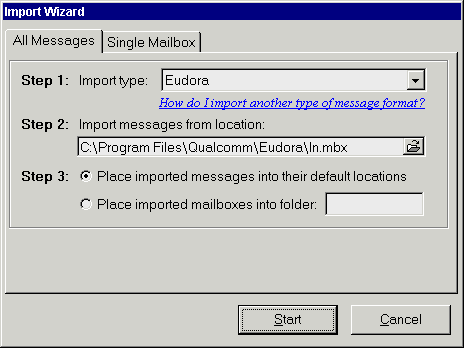
You have the option of importing All Messages or a Single Mailbox from an application. As the process for both is similar, we'll walk through importing All Messages.
Import type - Select the import type from the drop down menu in Step 1.
Import messages from location - PocoMail automatically detects where the selected application is located on your computer, and what the top-level mailbox is.
Place imported mailboxes - default location will import into the same mailbox. In this example, Eudora's In.mbx would be imported into PocoMail's In mailbox. If there is no existing corresponding mailbox in PocoMail, one will be auto-created upon import. You can also choose to have PocoMail will import mailboxes into an auto-created folder, which you name in the field provided (Step 3).
The export mailbox function can be accessed from PocoMail Menu - E-mail, Export, Mailboxes. You can select from Netscape, Eudora or RFC 822 formats. Many programs support one or both of these formats for importing information, so hopefully, these will meet your export/import needs.
A dialog box will popup with the default file extension. All you need do is specify a file name and location where the exported file will be saved until you can import the data into another application.
Go to PocoMail Menu - E-mail, Backup and Restore, and select the appropriate function.
If you are backing up mailboxes, a dialog box will popup for the directory where they are to be stored if you have not already specified one in General Options.
If you are restoring mailboxes, PocoMail will know to go to the specified backup directory. However, a warning dialog box will prompt you for confirmation before restoring mailboxes.
![]() Restore is an overwrite function - this means any restored mailboxes will overwrite your current mailboxes. Any information in your current mailboxes that has not already been backed up will be lost in the restoration process.
Restore is an overwrite function - this means any restored mailboxes will overwrite your current mailboxes. Any information in your current mailboxes that has not already been backed up will be lost in the restoration process.
To avoid overwriting, use the Switch to Backed Up option. This facility allows you to access your backed up mailboxes in the active PocoMail session, and will not overwrite any current mailboxes. Once you are done with your backed up mailboxes, access the Backup and Restore submenu, and choose Exit Backed Up to return to your current active mailboxes.